Kiosk on Amazon Fire TV
You have an Amazon Fire Stick? Or a Fire TV? Start kiosking!
With Kiosk you can easily bring your home-made content directly to your Fire TV devices.

Step 1: Download the App
On your Fire TV device, search for the “Kiosk TV” app in the app store store and install it.
Alternatively, you can just click here to go straight to the Amazon App store and install if from your desktop.
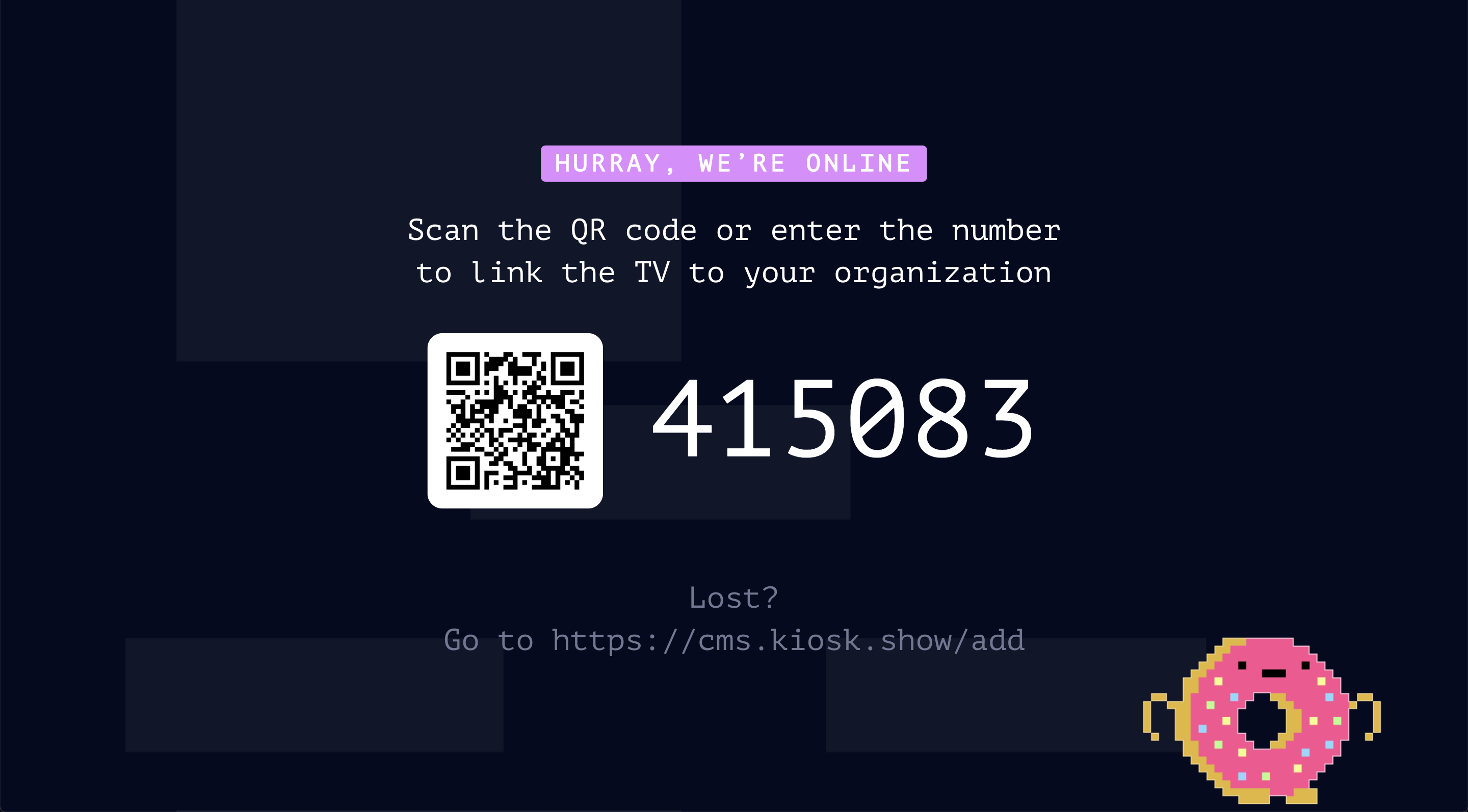
Step 2: Pair the screen
To pair the screen with your Kiosk organisation - simply go to the screens overview in the Kiosk CMS (https://cms.kiosk.show/screens), click the “Add Screen” button and input the pairing code.
After completing the pairing setup, you should see the Kiosk content streaming on your TV screen.
Step 3: Turn off the Screensaver
Fire TV normally has a time interval after which it would enter into “screensaver mode”. Naturally, you’d probably want to have your Kiosk content playing uninterrupted. To change that on the Fire TV, go to Home > Settings > Display and Sound, and change the Screensaver setting to “Never”.
